Gdi In Win Forms:-
using
System;
using
System.Collections.Generic;
using
System.ComponentModel;
using
System.Data;
using
System.Drawing;
using
System.Drawing.Drawing2D;
using
System.Linq;
using
System.Text;
using
System.Windows.Forms;
namespace
WindowsFormsApplication3
{
public partial class Form1 : Form
{
public
Form1()
{
InitializeComponent();
}
private
void Form1_Load(object
sender, EventArgs e)
{
}
private
void button1_Click(object
sender, EventArgs e)
{
// HatchBrush
button
this.Refresh();
Graphics
g;
g = this.CreateGraphics();
Rectangle
rect = new Rectangle(0,0,this.Width,this.Height);
HatchBrush
hb1 = new HatchBrush(HatchStyle.LightDownwardDiagonal,Color.Purple,Color.Red);
g.FillEllipse(hb1,rect);
g.Dispose();
hb1.Dispose();
}
private
void button2_Click(object
sender, EventArgs e)
{
// LinearGradientBrush
Button
this.Refresh();
Graphics
g;
g = this.CreateGraphics();
Rectangle
rect = new Rectangle(0,
0, this.Width, this.Height);
LinearGradientBrush
lgb1 = new LinearGradientBrush(rect,Color.Purple,Color.Red,50,false);
g.FillEllipse(lgb1, rect);
g.Dispose();
lgb1.Dispose();
}
private
void button3_Click(object
sender, EventArgs e)
{
this.Refresh();
Graphics
g;
g = this.CreateGraphics();
//Rectangle
rect = new Rectangle(0, 0, this.Width, this.Height);
Image
img = new Bitmap("C:\\1.jpg");
g.DrawImage(img,10,10,100,100);
g.Dispose();
img.Dispose();
}
private
void button4_Click(object
sender, EventArgs e)
{
// PathGradientBrush
Button
this.Refresh();
Graphics
g;
g = this.CreateGraphics();
Point[]
pt = { new Point(10,
10), new Point(450,
10), new Point(450,
250), new Point(10,
250) };
Rectangle
rect = new Rectangle(0,0,this.Width,this.Height);
PathGradientBrush
pgb=new PathGradientBrush(pt);
pgb.WrapMode = WrapMode.TileFlipXY;
pgb.CenterColor = Color.Red;
pgb.SurroundColors = new Color[] { Color.Red,Color.Blue,Color.Chocolate,Color.Crimson};
g.FillRectangle(pgb,rect);
g.Dispose();
pgb.Dispose();
//p.Dispose();
}
}
}

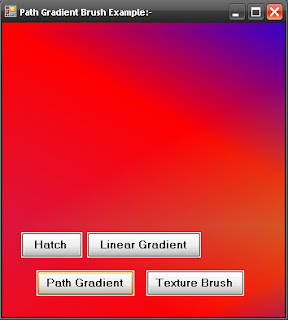


No comments:
Post a Comment